These instructions apply to TotalSpaces2 v.2.5.4 and above on macOS 10.11 and above. If you are installing on macOS 10.14 Mojave or later see here.
TotalSpaces2 requires temporary changes to your security settings to be installed. Read more about it here.
- Step 1 — Turn off System Integrity Protection
- Step 2 — Install and run TotalSpaces2
- Step 3 — Turn System Integrity Protection back on
Step 1
##Turn off System Integrity Protection (SIP)
This requires rebooting your maching into recovery mode.
Restart your machine, holding 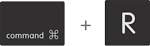 down until the Apple logo appears.
down until the Apple logo appears.
Then select Terminal from the Utilities menu. It looks like this:
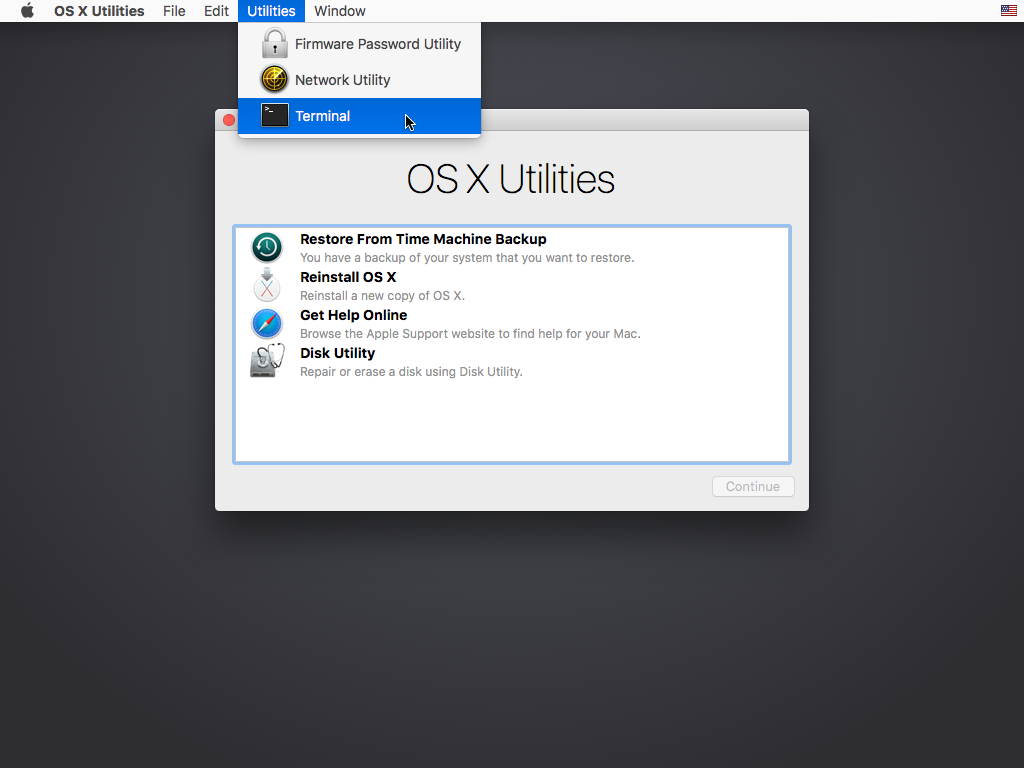
In the window that opens, type
csrutil disable
and press return. This turns off System Integrity Protection so that TotalSpaces2 can be installed.
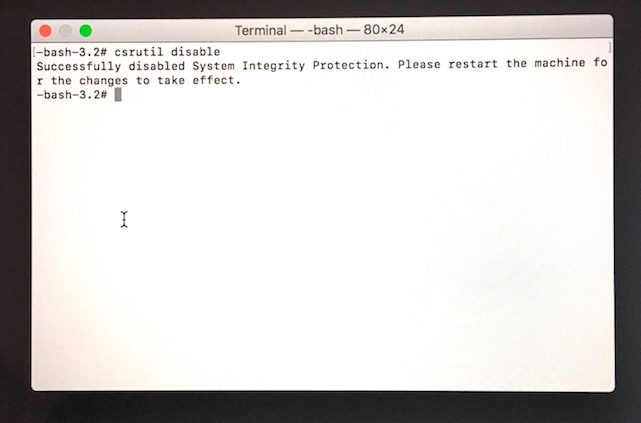
Choose restart from apple menu (top left).
Step 2
Install and run TotalSpaces2
Double click on the DMG file you downloaded with TotalSpace2 in it. Drag TotalSpaces2 into your Applications folder.
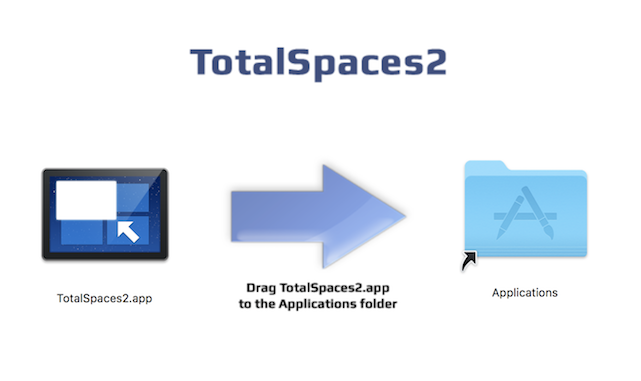
Run TotalSpaces2 from your Applications folder. It will ask for your password in order to install its plugin component.
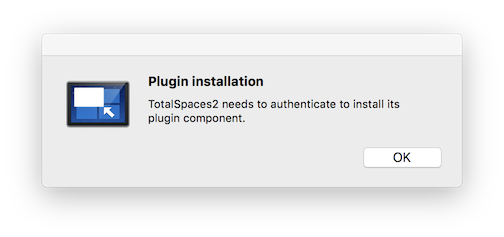
When the plugin has been installed successfully, TotalSpaces2 will tell you that you can turn SIP back on.
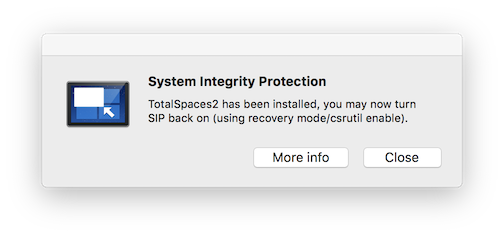
Step 3 (optional)
Turn System Integrity Protection back on
Once again restart your machine, holding 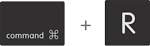 down until the Apple logo appears.
down until the Apple logo appears.
Then select Terminal from the Utilities menu.
In the window that opens, type
csrutil enable
and press return. This turns on System Integrity Protection so your machine is fully protected.
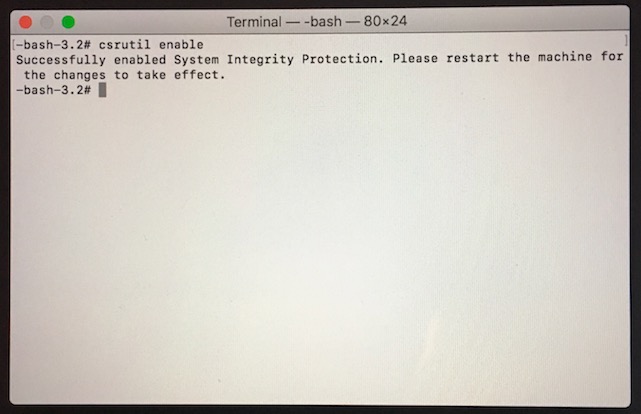
Choose restart from apple menu to complete.
