Instead of having a single row of desktops, TotalSpaces2 lets you define a grid that you can navigate using up, down, left and right shortcuts (by default mapped to alt-shift-cursor keys).
By using this grid, you can very quickly move between the desktops you commonly use, and using a hotkey or hot corner you can get a birds-eye overview of all of your desktops.
You select your desired layout using the selector in the preferences panel.
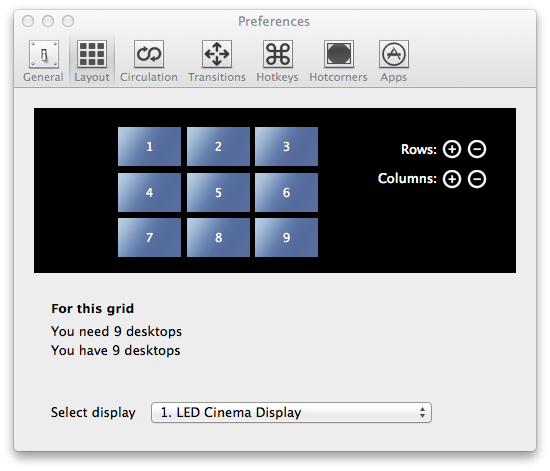
Just click on the row and column + and - buttons to choose any dimensions you wish. Here, I have selected 3 columns x 3 rows.
Adding desktops
If you choose a layout that requires you to set up more desktops, TotalSpaces2 will prompt you to do this.

Pressing the button will automatically add the desktops for you. You can also add desktops in mission control if you wish.
Removing desktops
If you select a layout with fewer desktops than you actually have, TotalSpaces2 will offer you the option to remove the unused desktops.
When you click on Remove desktops, the highest numbered desktops will be removed.

Naming desktops and direct hotkeys
Click on the numbered space to name it, and to set a hotkey. The names show up in the notification when you change space, in the TotalSpaces2 menu, and in Mission Control.
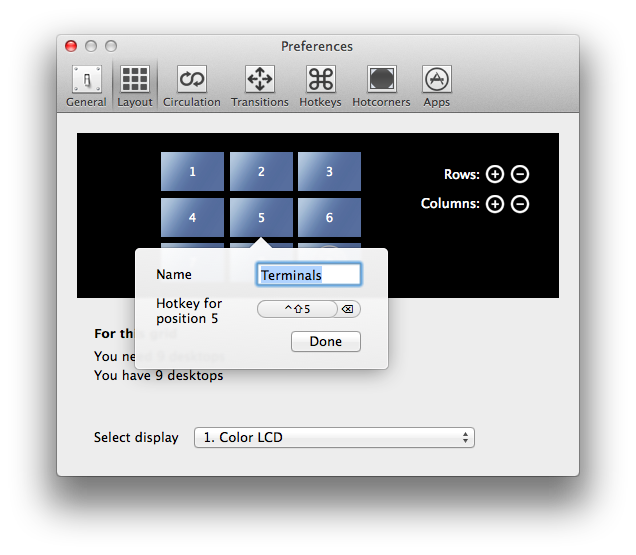
» Next Overview grid
