TotalSpaces2 allows you to bring up an overview of all the desktops in your main grid by triggering a configurable hotkey or by triggering a hot corner. The overview is an excellent way to manage your windows and desktops.

When the overview is visible you can navigate to a new desktop by either using the cursor keys, and the enter key to select, or choosing by clicking on a desktop.
You can also organise your windows by dragging them from desktop to desktop, and putting them just where you want them.
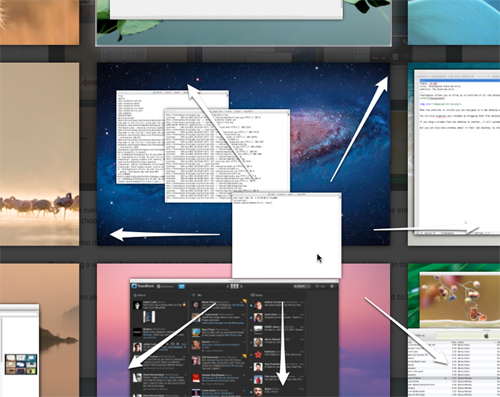
And you can zoom in on a particular window by pressing the shift key whilst hovering over it with the cursor.
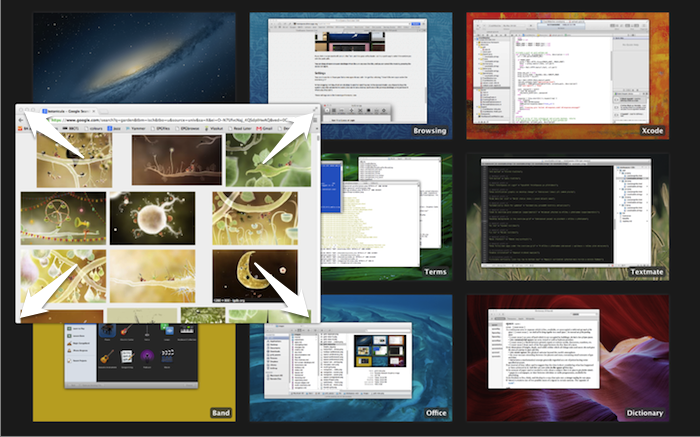
Exposing all the windows
If you can’t see the window you need, just press the space bar, and all the windows will move to visible positions. You can set a hotcorner for this too.
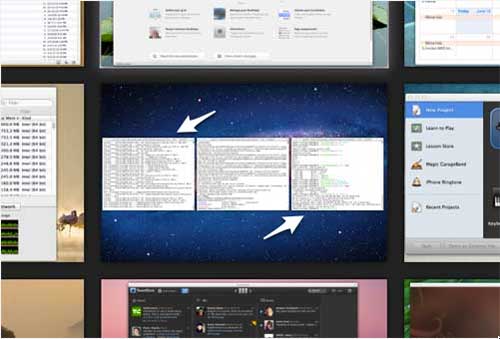
If you click on a window it will come to the front, and the space will activate - so it’s a quick way to select the window you need to work with.
You can drag windows between desktops when they are exposed like this, and you can cancel this mode by pressing the space bar again.
Settings
You can choose the animation to the grid, and you can choose the way the desktop backgrounds are displayed in General preferences.
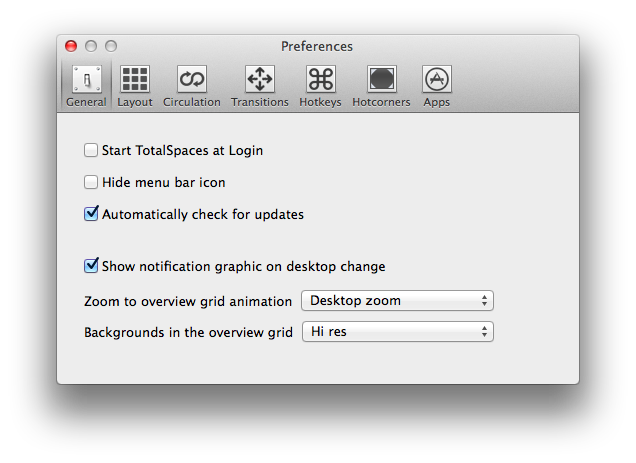
Extra info about dragging windows
When dragging a window from one desktop to another (and they are not in exposed mode), you choose to have the system place the window in the same place on the new desktop (as it was in the previous desktop) by pressing the alt (option) key as you move the window. Otherwise the window is moved to exactly where you drop it.
When you move windows within one desktop, they will always stay where you put them no matter which way you have set the setting.
Note that there are some places where windows cannot be placed - for instance where the title bar of the window is not on the screen.
» Next Single desktop exposé
